Link
Links are used as a navigational element.
Overview
Links are used as navigational elements and can be used on their own or inline with text. Similar to other interactive elements, too many links will clutter a page and make it difficult for users to identify their next steps. This is especially true for inline links, which should be used sparingly.
When to use
Use links when you want users to:
- Navigate to a different page within the application
- Navigate to an entirely different site
- Jump to a elements on the same page
- Link to emails or phone numbers
When not to use
Use a button instead of a link for actions that will change data or manipulate how it is displayed, change a state, or trigger an action. Buttons should never be used for navigational actions.
Formatting
Anatomy
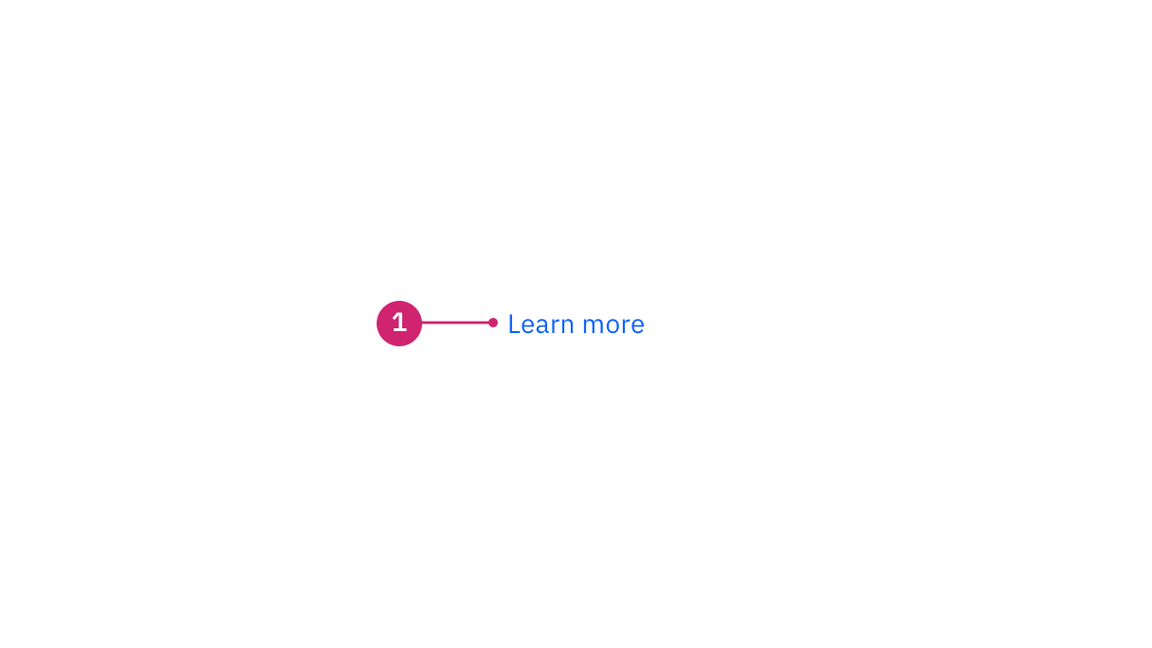
- Label: Communicates what is being linked to.
Alignment
Links with icons
The default link component can be paired with an icon. Use 16px icons and place them to the right of the link. Icons should always be the same color as the link text.
Content
We recommend links be three words or fewer and they should be consistent with the title of the intended destination. Links need to be clear enough to be understood by the user, but should not be so long that the text wraps unless used inline. Because links take users to a new location, it is important that their labels accurately reflect the content users will find at the link destination. Use meaningful labels for links and avoid terms like “click here” or the web address itself.
For further content guidance, see Carbon’s content guidelines.
Behavior
Interactions
Mouse
Users can open a link by clicking anywhere along the link text or on the associated icon.
Keyboard
Users can open a link by pressing the Enter while the link has focus. For additional keyboard interactions, see the accessibility tab.
Screen readers
VoiceOver: Users can open a link by pressing Control-Option-Space or Enter.
JAWS: Users can open a link by pressing Enter.
NVDA: Users can open a link by pressing Enter.
Modifiers
Inline link
Inline links are used in paragraphs of text. The inline link behaves the same as the default link but it is styled with an underline. This helps differentiate them from the text they are placed next to and makes it clear users can interact with them
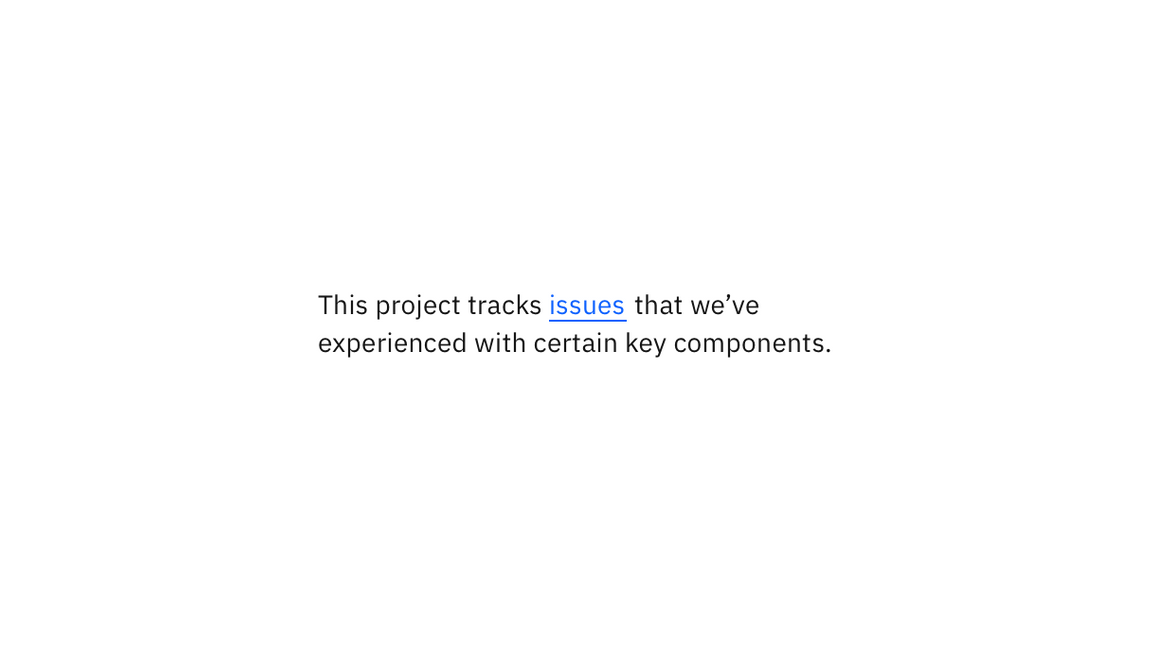
Visited style
By default, the link component does not use a visited style. Visited links indicate that a user has already opened the link so they can be a helpful indicator during task completion. Visited styles should be used sparingly because they often clutter the the page and add further visual noise as users are trying to navigate a product. They can be used if it is important that a user knows they have already clicked on a link.
Links that trigger actions
Some links trigger actions to aid task completion in addition to navigation. These links should still serve a navigation purpose. A common examples are linking phone numbers so clicking the website automatically opens and calls the phone number when clicked. The label and any accompanying icons should make it clear what action will be triggered and where the user will be directed to.
Related
Feedback
Help us improve this pattern by providing feedback, asking questions, and leaving any other comments on GitHub.